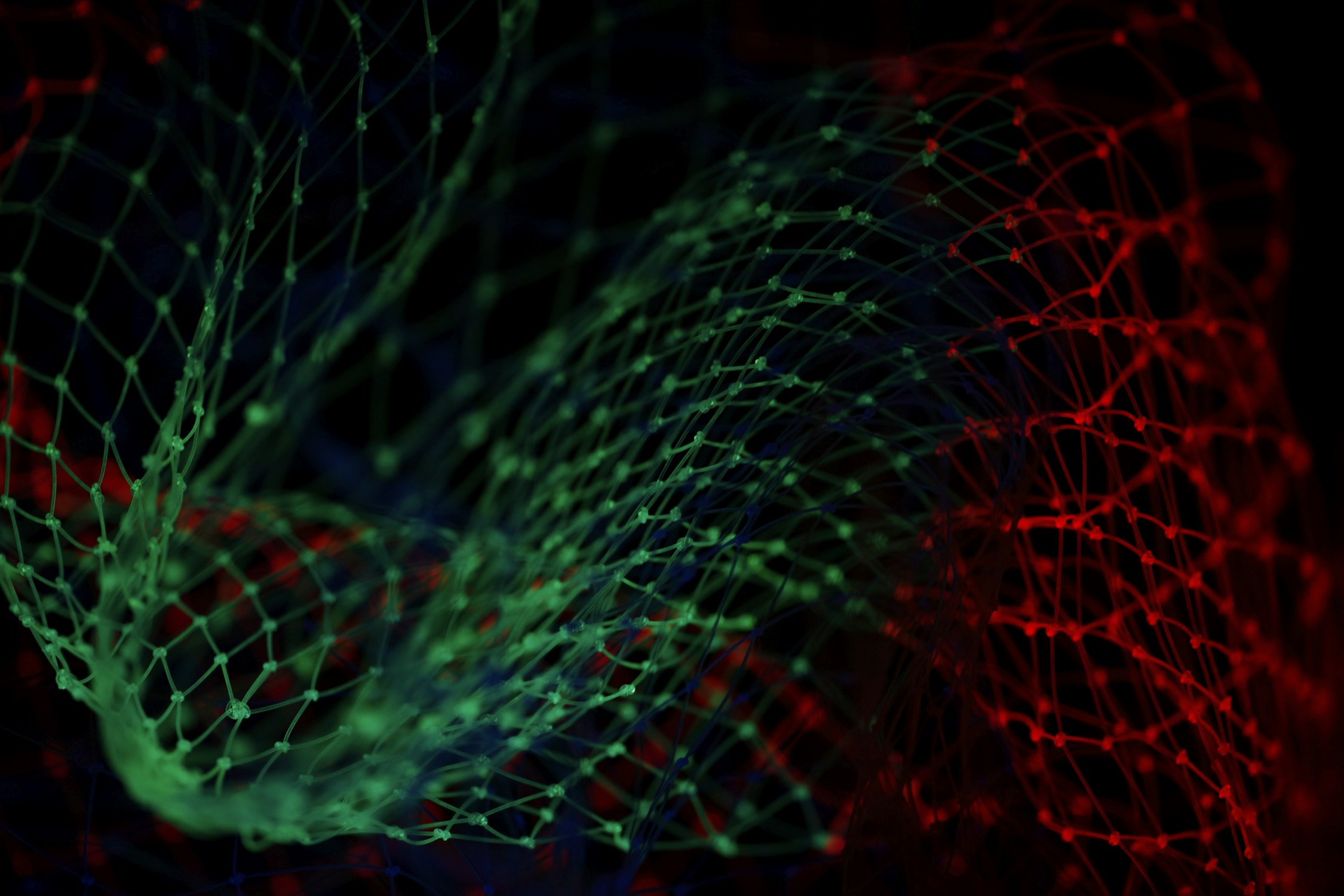
This is the 1st post in my 3 part series on doing Canary Releases with Solo.io Gloo.
- In part 1, Routing with Gloo Function Gateway, you learned how to setup Gloo, and using Gloo to setup some initial function level routing rules.
- In part 2, Canary Deployments with Gloo Function Gateway, you learned how to setup a conditional routing rule that routed requests to the new version of our service only when a request header was present with the correct value.
- In part 3, Canary Deployments with Gloo Function Gateway using Weighted Destinations, we used weighted destinations to route a percentage of request traffic to individual upstream services.
This post introduces you to how to use the open source Solo.io Gloo project to help you to route traffic to your Kubernetes hosted services. Gloo is a function gateway that gives users a number of benefits including sophisticated function level routing, and deep service discovery with introspection of OpenAPI (Swagger) definitions, gRPC reflection, Lambda discovery and more. This post will start with a simple example of Gloo discovering and routing requests to a service that exposes REST functions. Later posts will build on this initial example to do highlight ever more complex scenarios.
Prerequisites
I’m assuming you’re already running a Kubernetes installation. I’m assuming you’re using minikube for this post though any recent Kubernetes installation should work as long as you have kubectl setup and configured correctly for your Kubernetes installation.
Setup
Setup example service
All of the Kubernetes manifests are located at https://github.com/scranton/gloo-canary-example. I’d suggest you clone that repo locally to make it easier to try these example yourself. All command examples assume you are in the top level directory of that repo.
Let’s start by installing an example service that exposes 4 REST functions. This service is based on the go-swagger petstore example.
kubectl apply -f petstore-v1.yaml
---
# petstore-v1
apiVersion: v1
kind: Service
metadata:
name: petstore-v1
namespace: default
labels:
app: petstore-v1
spec:
type: ClusterIP
ports:
- name: http
port: 8080
targetPort: 8080
protocol: TCP
selector:
app: petstore-v1
---
apiVersion: apps/v1
kind: Deployment
metadata:
name: petstore-v1
namespace: default
labels:
app: petstore-v1
spec:
replicas: 1
selector:
matchLabels:
app: petstore-v1
template:
metadata:
labels:
app: petstore-v1
spec:
containers:
- name: petstore-v1
image: scottcranton/petstore:v1
ports:
- containerPort: 8080We’ve installing this service into the default namespace, so we can look there to see if it’s installed correctly.
kubectl get all --namespace default
NAME READY STATUS RESTARTS AGE
pod/petstore-v1-986747fc8-6hn9p 1/1 Running 0 16s
NAME TYPE CLUSTER-IP EXTERNAL-IP PORT(S) AGE
service/kubernetes ClusterIP 10.96.0.1 <none> 443/TCP 22h
service/petstore-v1 ClusterIP 10.110.99.86 <none> 8080/TCP 17s
NAME READY UP-TO-DATE AVAILABLE AGE
deployment.apps/petstore-v1 1/1 1 1 16s
NAME DESIRED CURRENT READY AGE
replicaset.apps/petstore-v1-986747fc8 1 1 1 16s
Let’s test our service to make sure it installed correctly. This service is setup to expose on port 8080, and will
return the list of all pets for GET requests on the query path /api/pets. The easiest way to test is to
port-forward the service so we can access it locally. We’ll need the service name for the port forwarding. Make sure
the service name matches the ones from your system. This will forward port 8080 from the service running in your Kubernetes
installation to your local machine, i.e. localhost:8080.
Get the service names for your installation
kubectl get service --namespace default
NAME TYPE CLUSTER-IP EXTERNAL-IP PORT(S) AGE
kubernetes ClusterIP 10.96.0.1 <none> 443/TCP 22h
petstore-v1 ClusterIP 10.110.99.86 <none> 8080/TCP 42s
Setup the port forwarding
kubectl port-forward service/petstore-v1 8080:8080
In a separate terminal, run the following. The petstore function should return 2 pets: Dog and Cat.
curl localhost:8080/api/pets
[{"id":1,"name":"Dog","status":"available"},{"id":2,"name":"Cat","status":"pending"}]
You can also get the Swagger spec as well.
curl localhost:8080/swagger.json
You can kill all the port forwards. Now we’ll setup Gloo…
Setup Gloo
Let’s setup the Gloo command line utility. Full instructions are at the Gloo doc site. Here are the quick setup instructions.
Setup the glooctl command line tool. This makes installation, upgrade, and operations of Gloo easier. Full installation
instructions are located on the https://gloo.solo.io site.
If you’re a Mac or Linux Homebrew user, I’d recommend installing as follows.
brew install glooctl
Now let’s install Gloo into your Kubernetes installation.
glooctl install gateway
Pretty easy, eh? Let’s verify that its installed and running correctly. Gloo by default creates and installs into the
gloo-system namespace, so let’s look at everything running there.
kubectl get all --namespace gloo-system
And the output should look something like the following.
NAME READY STATUS RESTARTS AGE
pod/discovery-66c865f9bc-h6v8f 1/1 Running 0 22h
pod/gateway-777cf4486c-8mzj5 1/1 Running 0 22h
pod/gateway-proxy-5f58774ccc-rcmdv 1/1 Running 0 22h
pod/gloo-5c6c4466f-ptc8v 1/1 Running 0 22h
NAME TYPE CLUSTER-IP EXTERNAL-IP PORT(S) AGE
service/gateway-proxy LoadBalancer 10.97.13.246 <pending> 80:31333/TCP,443:32470/TCP 22h
service/gloo ClusterIP 10.104.80.219 <none> 9977/TCP 22h
NAME READY UP-TO-DATE AVAILABLE AGE
deployment.apps/discovery 1/1 1 1 22h
deployment.apps/gateway 1/1 1 1 22h
deployment.apps/gateway-proxy 1/1 1 1 22h
deployment.apps/gloo 1/1 1 1 22h
NAME DESIRED CURRENT READY AGE
replicaset.apps/discovery-66c865f9bc 1 1 1 22h
replicaset.apps/gateway-777cf4486c 1 1 1 22h
replicaset.apps/gateway-proxy-5f58774ccc 1 1 1 22h
replicaset.apps/gloo-5c6c4466f 1 1 1 22h
Routing
Upstreams
Before we get into routing, let’s talk a little about the concept of Upstreams. Upstreams are the services that Gloo
has discovered automatically. Let’s look at the upstreams that Gloo has discovered in our Kubernetes cluster.
glooctl get upstreams
You may see some different entries than what follows. It depends on your Kubernetes cluster, and what is running currently.
+-------------------------------+------------+----------+------------------------------+
| UPSTREAM | TYPE | STATUS | DETAILS |
+-------------------------------+------------+----------+------------------------------+
| default-kubernetes-443 | Kubernetes | Accepted | svc name: kubernetes |
| | | | svc namespace: default |
| | | | port: 443 |
| | | | |
| default-petstore-v1-8080 | Kubernetes | Accepted | svc name: petstore-v1 |
| | | | svc namespace: default |
| | | | port: 8080 |
| | | | REST service: |
| | | | functions: |
| | | | - addPet |
| | | | - deletePet |
| | | | - findPetById |
| | | | - findPets |
| | | | |
| gloo-system-gateway-proxy-443 | Kubernetes | Accepted | svc name: gateway-proxy |
| | | | svc namespace: gloo-system |
| | | | port: 443 |
| | | | |
| gloo-system-gateway-proxy-80 | Kubernetes | Accepted | svc name: gateway-proxy |
| | | | svc namespace: gloo-system |
| | | | port: 80 |
| | | | |
| gloo-system-gloo-9977 | Kubernetes | Accepted | svc name: gloo |
| | | | svc namespace: gloo-system |
| | | | port: 9977 |
| | | | |
| kube-system-kube-dns-53 | Kubernetes | Accepted | svc name: kube-dns |
| | | | svc namespace: kube-system |
| | | | port: 53 |
| | | | |
+-------------------------------+------------+----------+------------------------------+
Notice that our petstore service default-petstore-v1-8080 is different from the other upstreams in that its details is
listing 4 REST service functions: addPet, deletePet, findPetByID, and findPets. This is because Gloo can auto-detect
OpenAPI / Swagger definitions. This allows Gloo to route to individual functions versus what most traditional API
Gateways do in only letting you route only to host:port granular services. Let’s see that in action.
Let’s look a little closer at our petstore upstream. The glooctl command let’s us output the full details in yaml or
json.
glooctl get upstream default-petstore-v1-8080 --output yaml
discoveryMetadata: {}
metadata:
annotations:
kubectl.kubernetes.io/last-applied-configuration: |
{"apiVersion":"v1","kind":"Service","metadata":{"annotations":{},"labels":{"app":"petstore-v1"},"name":"petstore-v1","namespace":"default"},"spec":{"ports":[{"name":"http","port":8080,"protocol":"TCP","targetPort":8080}],"selector":{"app":"petstore-v1"},"type":"ClusterIP"}}
labels:
app: petstore-v1
discovered_by: kubernetesplugin
name: default-petstore-v1-8080
namespace: gloo-system
resourceVersion: "20387"
status:
reportedBy: gloo
state: Accepted
upstreamSpec:
kube:
selector:
app: petstore-v1
serviceName: petstore-v1
serviceNamespace: default
servicePort: 8080
serviceSpec:
rest:
swaggerInfo:
url: http://petstore-v1.default.svc.cluster.local:8080/swagger.json
transformations:
addPet:
body:
text: '{"id": {{ default(id, "") }},"name": "{{ default(name, "")}}","tag":
"{{ default(tag, "")}}"}'
headers:
:method:
text: POST
:path:
text: /api/pets
content-type:
text: application/json
deletePet:
headers:
:method:
text: DELETE
:path:
text: /api/pets/{{ default(id, "") }}
content-type:
text: application/json
findPetById:
body: {}
headers:
:method:
text: GET
:path:
text: /api/pets/{{ default(id, "") }}
content-length:
text: "0"
content-type: {}
transfer-encoding: {}
findPets:
body: {}
headers:
:method:
text: GET
:path:
text: /api/pets?tags={{default(tags, "")}}&limit={{default(limit,
"")}}
content-length:
text: "0"
content-type: {}
transfer-encoding: {}Here we see that the findPets REST function is looking for requests on /api/pets, and findPetsById is
looking for requests on /api/pets/{id} where {id} is the id number of the single pet who’s details are to be returned.
Basic Routing
Gloo acts like an (better) Kubernetes Ingress, which
means it can allow requests from external to the Kubernetes cluster to access services running inside the cluster. Gloo
uses a concept called VirtualService to setup routes to Kubernetes hosted services.
This post will show you how to configure Gloo using the command line tools, and I’ll explain a little of what’s happening with each command. I’ll also include the YAML at the end of each step if you’d prefer to work in a purely declarative fashion (versus imperative commands).
Setup VirtualService. This gives us a place to define a set of related routes. This won’t do much till we create
some routes in the next steps.
glooctl create virtualservice --name coalmine
Here’s the YAML that will create the same resource as the glooctl command we just ran. Note that by default the
glooctl command creates resources in the gloo-system namespace.
apiVersion: gateway.solo.io/v1
kind: VirtualService
metadata:
name: coalmine
namespace: gloo-system
spec:
displayName: coalmine
virtualHost:
domains:
- '*'
name: gloo-system.coalmine
Create a route for all traffic to go to our service.
glooctl add route \
--name coalmine \
--path-prefix /petstore \
--dest-name default-petstore-v1-8080 \
--prefix-rewrite /api/pets
This sets up a simple ingress route so that all requests going to the Gloo Proxy / URL are redirected to the
default-petstore-v1-8080 service /api/pets. Let’s test it. To get the Gloo proxy host and port number (remember
that Gloo is acting like a Kubernetes Ingress), we need to call glooctl proxy url. Then let’s call the route path.
export PROXY_URL=$(glooctl proxy url)
curl ${PROXY_URL}/petstore
And we should see the same results as when we called the port forwarded service.
[{"id":1,"name":"Dog","status":"available"},{"id":2,"name":"Cat","status":"pending"}]
Here’s the full YAML for the coal virtual service created so far.
apiVersion: gateway.solo.io/v1
kind: VirtualService
metadata:
name: coalmine
namespace: gloo-system
spec:
displayName: coalmine
virtualHost:
domains:
- '*'
name: gloo-system.coalmine
routes:
- matcher:
prefix: /petstore
routeAction:
single:
upstream:
name: default-petstore-v1-8080
namespace: gloo-system
routePlugins:
prefixRewrite:
prefixRewrite: /api/pets
Function Routing
Would it be better if we could just route to the named REST function versus having to know the specifics of the query
path (i.e. /api/pets) the service is expecting? Gloo can help us with that. Let’s setup a route to findPets REST
function.
glooctl add route \
--name coalmine \
--path-prefix /findPets \
--dest-name default-petstore-v1-8080 \
--rest-function-name findPets
And test it. We should see the same results as the request to /petstore as both those examples were exercising the
findPets REST function in the petstore service. This also shows that Gloo allows you to create multiple routing rules
for the same REST functions, if you want.
curl ${PROXY_URL}/findPets
If we want to route to a function with parameters, we can do that too by telling Gloo how to find the id parameter.
In this case, it happens to be a path parameter, but it could come from other parts of the request.
Note: We’re about to create a route with a different name findPetWithId than the function name findPetById
it is routing to. Gloo allows you to setup routing rules for any prefix path to any function name.
glooctl add route \
--name coalmine \
--path-prefix /findPetWithId \
--dest-name default-petstore-v1-8080 \
--rest-function-name findPetById \
--rest-parameters ':path=/findPetWithId/{id}'
Let’s look up the details for the pet with id 1
curl ${PROXY_URL}/findPetWithId/1
{"id":1,"name":"Dog","status":"available"}
And the pet with id 2
curl ${PROXY_URL}/findPetWithId/2
{"id":2,"name":"Cat","status":"pending"}
Here’s the complete YAML you could apply to get the same virtual service setup that we just did. To recreate this
virtual service you could just kubectl apply the following YAML.
apiVersion: gateway.solo.io/v1
kind: VirtualService
metadata:
name: coalmine
namespace: gloo-system
spec:
displayName: coalmine
virtualHost:
domains:
- '*'
name: gloo-system.coalmine
routes:
- matcher:
prefix: /findPetWithId
routeAction:
single:
destinationSpec:
rest:
functionName: findPetById
parameters:
headers:
:path: /findPetWithId/{id}
upstream:
name: default-petstore-v1-8080
namespace: gloo-system
- matcher:
prefix: /findPets
routeAction:
single:
destinationSpec:
rest:
functionName: findPets
parameters: {}
upstream:
name: default-petstore-v1-8080
namespace: gloo-system
- matcher:
prefix: /petstore
routeAction:
single:
upstream:
name: default-petstore-v1-8080
namespace: gloo-system
routePlugins:
prefixRewrite:
prefixRewrite: /api/petsSummary
This post is just the beginning of our function gateway journey with Gloo. Hopefully its given you a taste of some more sophisticated function level routing options that are available to you. I’ll try to follow up with more posts on even more options available to you.